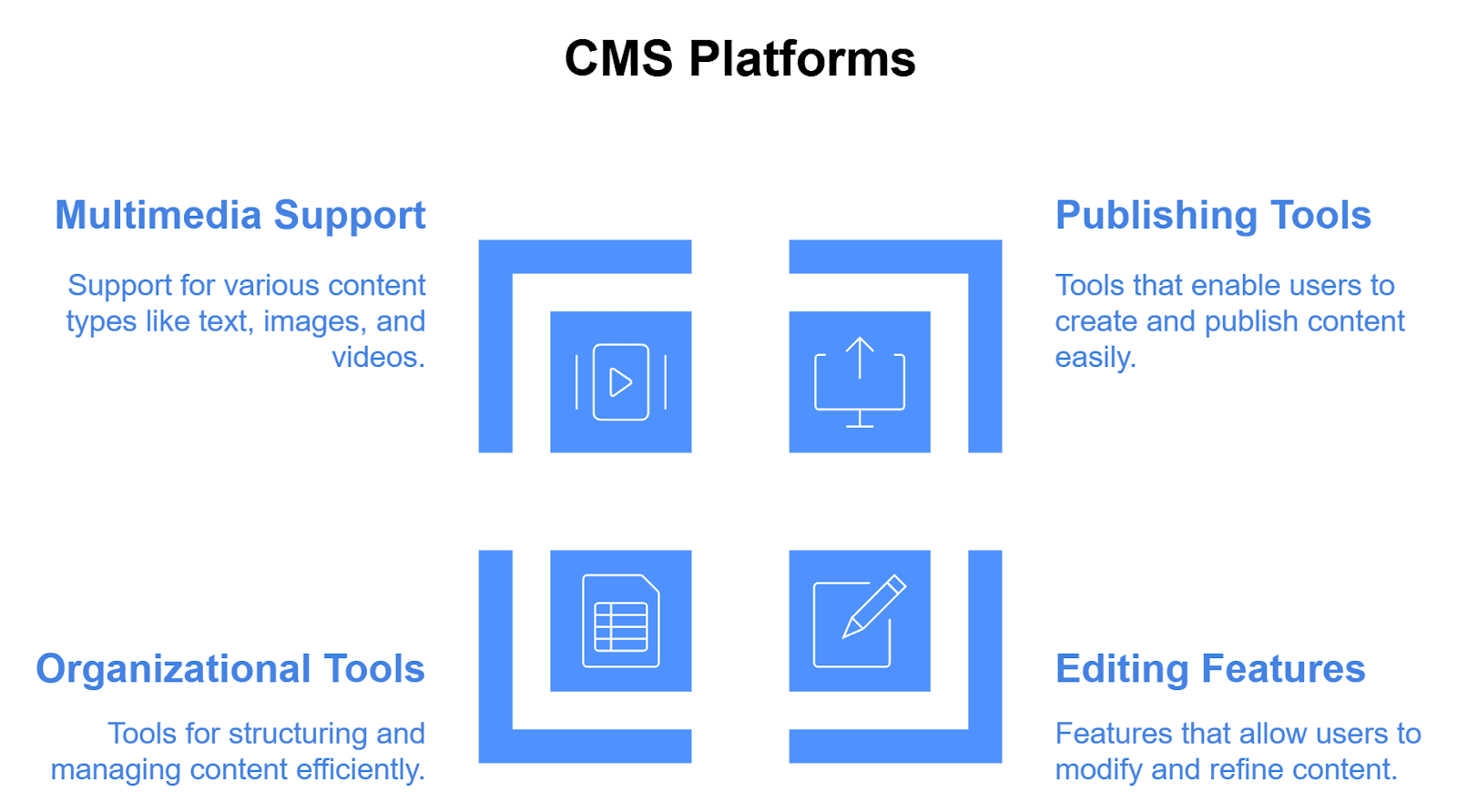What is a Content Management System (CMS)?
A Content Management System is a software platform that allows users to create, edit, manage, and publish website content without writing code. It provides an interface to handle pages, posts, media, and templates. Popular CMS platforms include WordPress, Drupal, and Joomla, which are widely used for blogs, business sites, and eCommerce.
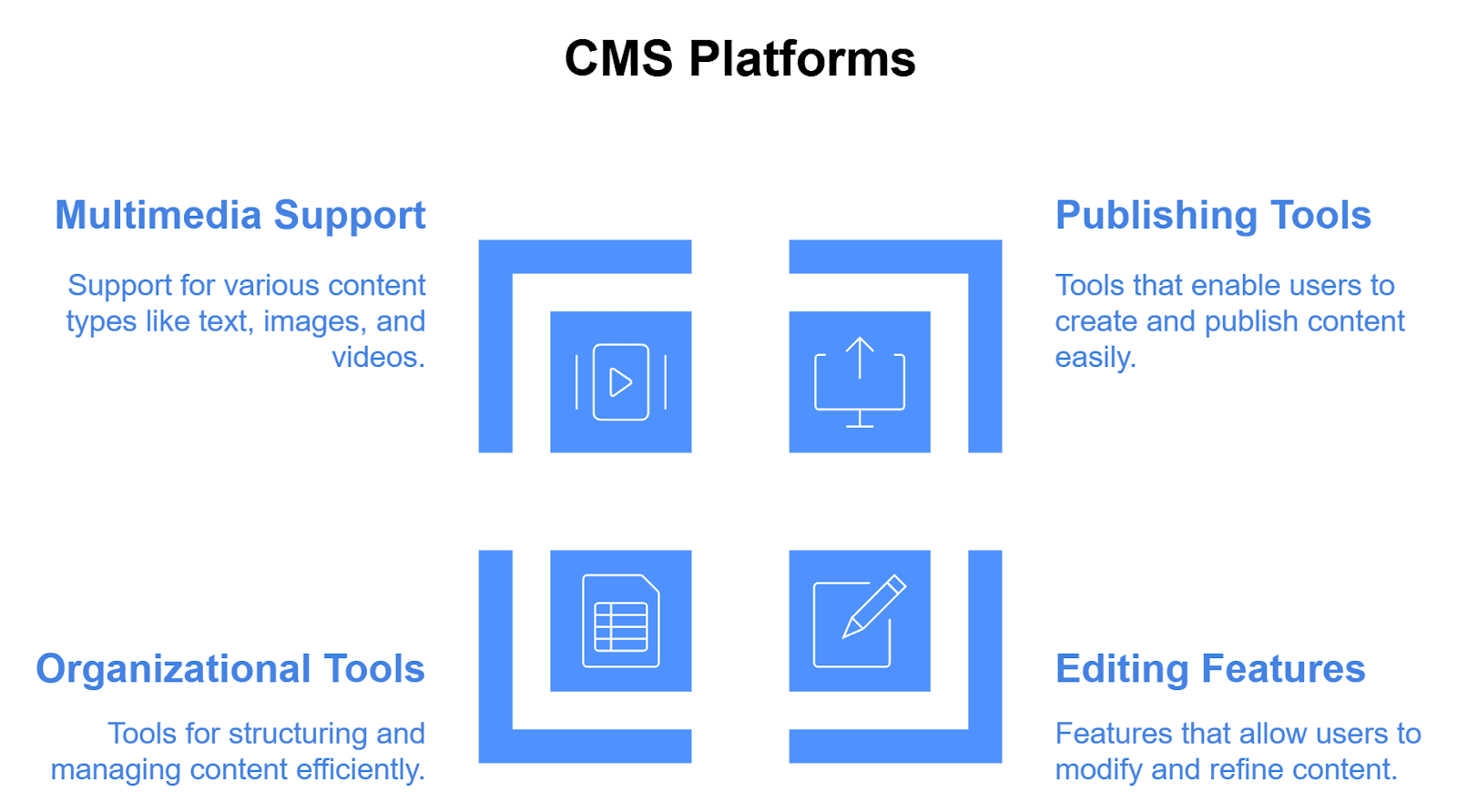
Key features of a CMS often include:
- User -Friendly Interface: A graphical interface that allows users to create and edit content easily, often using a WYSIWYG (What You See Is What You Get) editor.
- Content Creation and Editing: Tools for writing and formatting content, adding images and videos, and managing multimedia files.
- Templates and Themes: Pre-designed layouts that can be customized to change the appearance of a website without altering the underlying code.
- SEO Tools: Features that help optimize content for search engines, such as metadata management, URL customization, and sitemap generation.
- User Management: Role-based access controls that allow multiple users to collaborate on content creation and management, with different permissions for authors, editors, and administrators.
- Version Control: The ability to track changes to content, allowing users to revert to previous versions if needed.
- Plugins and Extensions: Additional functionalities that can be added to extend the capabilities of the CMS, such as e-commerce, analytics, or social media integration.
- Responsive Design: Many CMSs provide tools to ensure that websites are mobile-friendly and adapt to different screen sizes.
Popular examples of CMS platforms include WordPress, Joomla, Drupal, and Shopify, each catering to different types of users and use cases, from blogging to e-commerce and enterprise-level content management.
What are the key benefits of using a content management system for your website?
Here are some of the most important benefits of using a CMS for your online website:
- User-Friendly Interface: Allows users to create and manage content easily without extensive technical skills or coding knowledge.
- Easy to collaborate: Facilitates teamwork by enabling multiple users to work on content simultaneously, with defined roles and permissions.
- SEO Optimization: Many CMS platforms include built-in tools or plugins that help optimize content for search engines, improving visibility and driving traffic.
- Pre-built templates and Themes: Offers a variety of pre-designed templates and themes, allowing users to create visually appealing websites without needing design expertise.
- Security: Provides regular updates and security features to protect against vulnerabilities, ensuring the safety of your website and its content.
- Scalability: Can accommodate growth, allowing you to manage increasing amounts of content and traffic as your needs evolve.
What are the popular CMS platforms?
Based on a recent study, WordPress powers 62.2% of all websites for which we know the content management system, representing 43.7% of all websites overall.
1. WordPress
A PHP-based CMS powering over 40% of websites worldwide. Ideal for blogs, small businesses, and content-driven sites with extensive plugin ecosystem and user-friendly interface.
Pros:
- Extremely user-friendly
- Vast plugin ecosystem
- Large community support
- SEO-friendly
- Quick to set up
Cons:
- Security vulnerabilities
- Performance issues with multiple plugins
- Can become bloated
- Frequent updates required
- Limited scalability for complex sites
2. Drupal
A robust, highly customizable CMS preferred for complex, enterprise-level websites. Known for advanced security features, flexible content architecture, and powerful development capabilities.
Pros:
- High security
- Extremely customizable
- Robust for complex websites
- Strong content modeling
- Excellent for enterprise solutions
Cons:
- Steep learning curve
- Requires advanced technical skills
- Complex setup
- Higher development costs
- Performance overhead
3. Joomla
An open-source CMS offering a balance between WordPress's ease of use and Drupal's complexity. Strong multilingual support and extensive extension marketplace.
Pros:
- Multilingual support
- Flexible extension system
- Good for e-commerce
- Moderate learning curve
- Strong community
Cons:
- Less intuitive than WordPress
- Limited template designs
- Slower development
- Less SEO-friendly
- Smaller plugin marketplace
4. Shopify
A specialized e-commerce CMS that combines content management with robust online store functionality. Provides comprehensive tools for digital retail businesses.
Pros:
- Perfect for e-commerce
- Easy store management
- Built-in payment solutions
- Mobile-responsive themes
- 24/7 support
Cons:
- Monthly subscription costs
- Limited customization
- Transaction fees
- Less flexibility for complex sites
- Design limitations
5. Magento
An enterprise-level e-commerce CMS designed for large-scale online stores with advanced customization and complex product management features.
Pros:
- Powerful e-commerce features
- Highly scalable
- Advanced product management
- Extensive customization
- Strong security
Cons:
- Complex implementation
- High development costs
- Requires specialized developers
- Resource-intensive
- Steep learning curve
6. Wix
A cloud-based website builder with CMS capabilities, offering drag-and-drop interfaces and templates for quick website development.
Pros:
- Drag-and-drop interface
- No coding required
- Quick website creation
- Professional templates
- Affordable pricing
Cons:
- Limited design flexibility
- SEO limitations
- Restricted functionality
- Proprietary platform
- Less control over hosting
7. Ghost
A modern, minimalist CMS focused specifically on blogging and publishing, with a sleek interface and strong focus on content creators.
Pros:
- Minimalist design
- Focused on content creation
- Fast performance
- Modern editor
- Excellent for bloggers
Cons:
- Limited non-blogging features
- Smaller community
- Fewer integrations
- Less suitable for complex sites
- Limited theme options
8. Contentful
A headless CMS providing API-first content infrastructure, popular among modern web developers for its flexibility and integration capabilities.
Pros:
- Headless CMS architecture
- API-first approach
- Excellent for modern web apps
- Highly flexible
- Great developer experience
Cons:
- Requires technical expertise
- Additional frontend development
- Pricing can be expensive
- Complex initial setup
- Learning curve for non-developers
How to set up a CMS platform for your website?
Building a website using a CMS platform is a streamlined process that allows developers and website owners to create, manage, and update web content efficiently, without requiring technical or coding expertise.
Here are basic steps to setup a CMS and streamline your content management:
Step 1: Choose a CMS
- Research and Select a CMS: Decide on a CMS that fits your project requirements. Popular options include WordPress, Joomla, Drupal, and Magento.
- Consider Factors: Assess ease of use, scalability, community support, available plugins/themes, and specific features needed for your project.
Step 2: Set Up Your Development Environment
- Local Development Setup: Install a local server environment (e.g., XAMPP, MAMP, WAMP) to develop and test your site locally.
- Install Required Software: Ensure you have PHP, MySQL, and a web server (like Apache or Nginx) installed, as most CMSs require these.
Step 3: Install the CMS
- Download the CMS: Get the latest version of your chosen CMS from its official website.
- Create a Database: Use tools like phpMyAdmin to create a new database for your CMS.
- Upload Files: Extract the CMS files and upload them to your local server's root directory.
- Run Installation: Access the installation script via your web browser (e.g., http://localhost/your-cms-folder) and follow the on-screen instructions to configure the database and admin account.
Step 4: Configure Basic Settings
- Site Title and Tagline: Set your website’s title and tagline in the CMS settings.
- Permalink Structure: Configure the URL structure for better SEO and user experience.
- Timezone and Language: Set the appropriate timezone and language for your site.
Step 5: Choose and Customize a Theme
- Select a Theme: Browse available themes in the CMS repository or purchase a premium theme.
- Install the Theme: Upload and activate your chosen theme through the CMS dashboard.
- Customize the Theme: Modify the theme settings, including colors, fonts, and layouts, using the theme customizer or page builder tools.
Step 6: Install Necessary Plugins/Extensions
- Identify Required Functionality: Determine what additional features you need (e.g., SEO, security, contact forms).
- Install Plugins: Search for and install necessary plugins from the CMS repository or upload premium plugins.
- Configure Plugins: Set up and configure each plugin according to your requirements.
Step 7: Create Content
- Set Up Content Structure: Define the content hierarchy (e.g., pages, posts, categories).
- Create Pages: Add essential pages such as Home, About, Contact, Services, etc.
- Add Blog Posts: If applicable, create blog posts and categorize them appropriately.
Step 8: Optimize for SEO
- SEO Settings: Use SEO plugins to optimize meta titles, descriptions, and keywords for your content.
- Image Optimization: Ensure all images are optimized for fast loading times.
- Sitemap: Generate and submit an XML sitemap to search engines.
Step 9: Test the Website
- Cross-Browser Testing: Check the website’s functionality and appearance across different browsers and devices.
- Functionality Testing: Test all forms, links, and interactive elements to ensure they work correctly.
- Performance Testing: Use tools like Google PageSpeed Insights or GTmetrix to analyze site speed and performance.
Step 10: Launch the Website
- Choose a Hosting Provider: Select a reliable web hosting service that supports your CMS.
- Domain Name Registration: Register a domain name that reflects your brand or business.
- Migrate from Local to Live Server: Transfer your website files and database from your local environment to the live server.
- Final Checks: Conduct final checks to ensure everything is functioning as expected.
Step 11: Maintain and Update
- Regular Backups: Set up a backup solution to regularly save your website data.
- Updates: Keep the CMS, themes, and plugins updated to the latest versions for security and performance improvements.
- Monitor Performance: Continuously monitor site performance and user engagement, making adjustments as necessary.