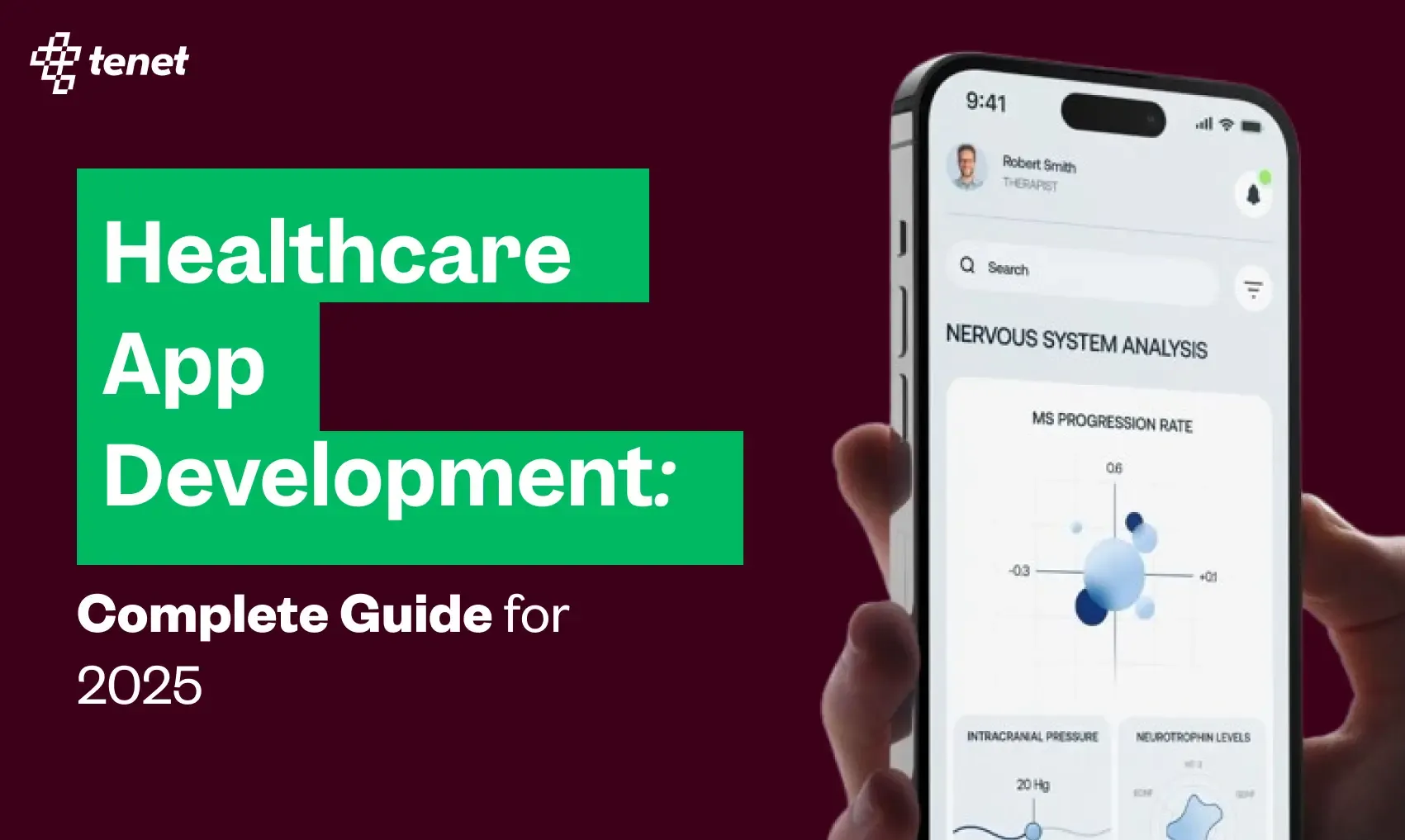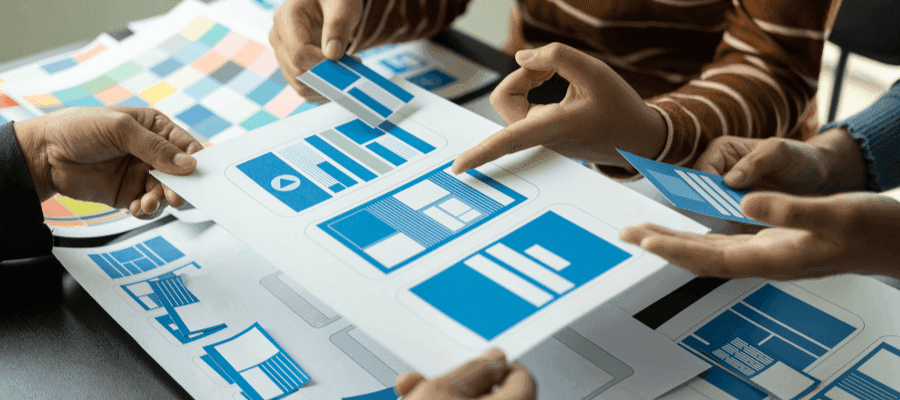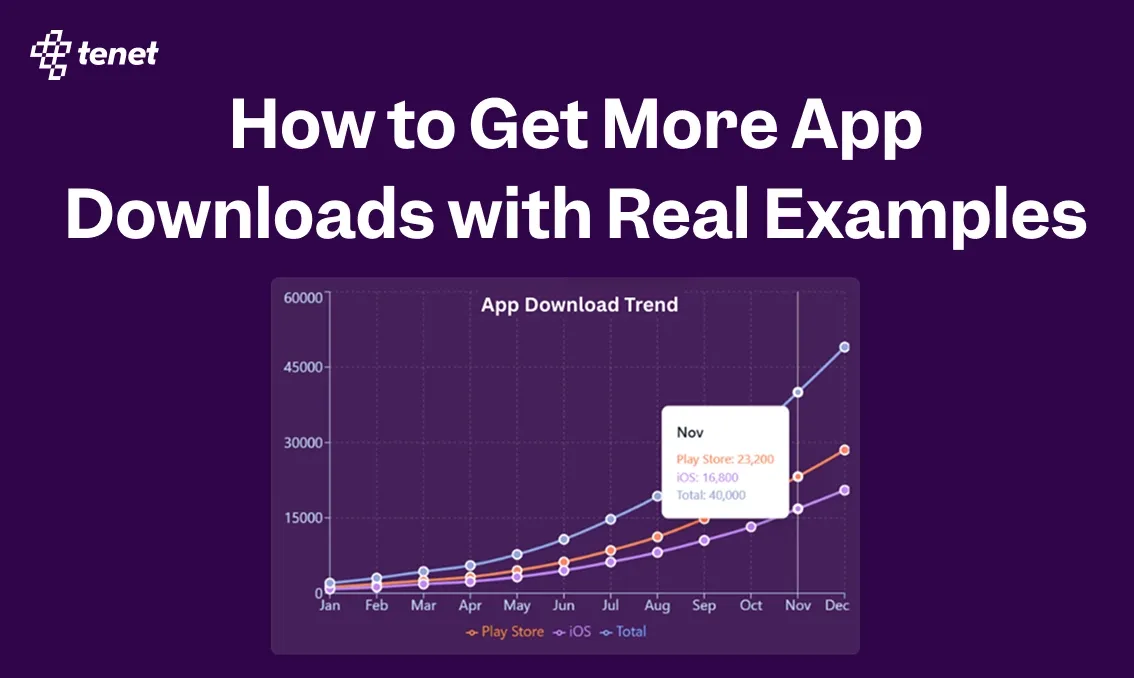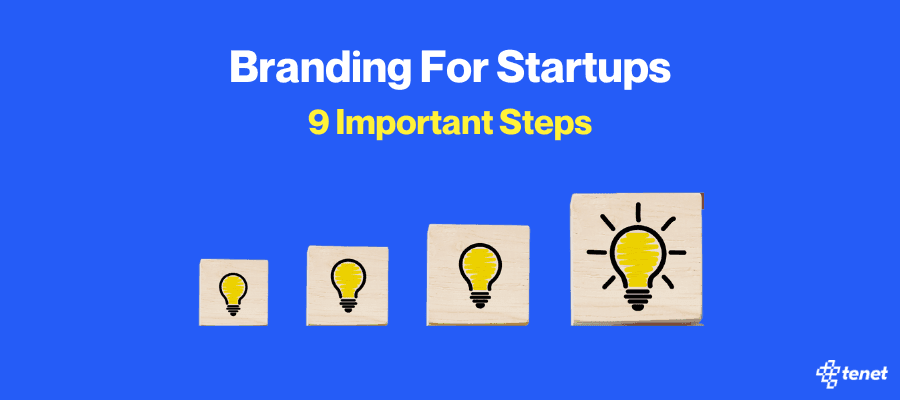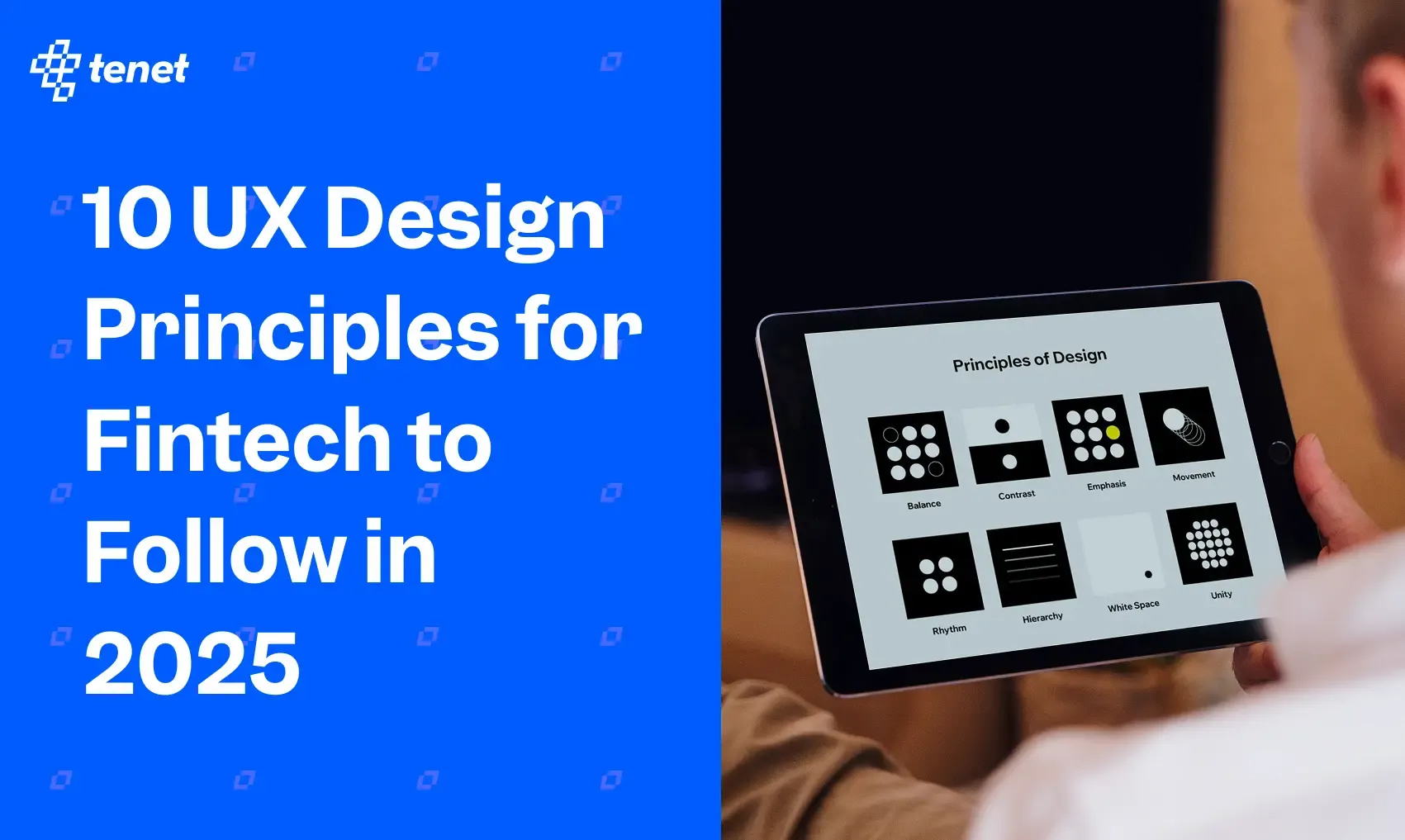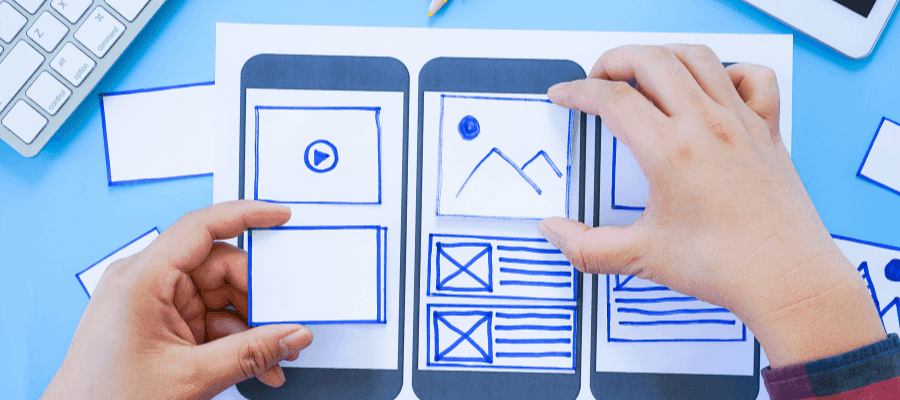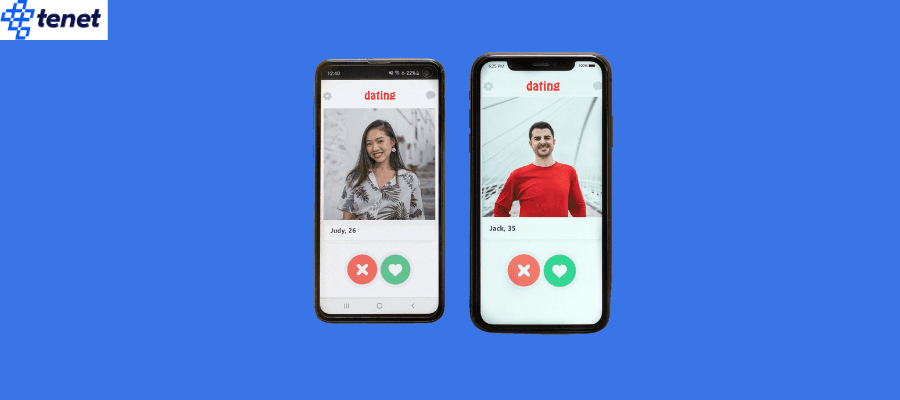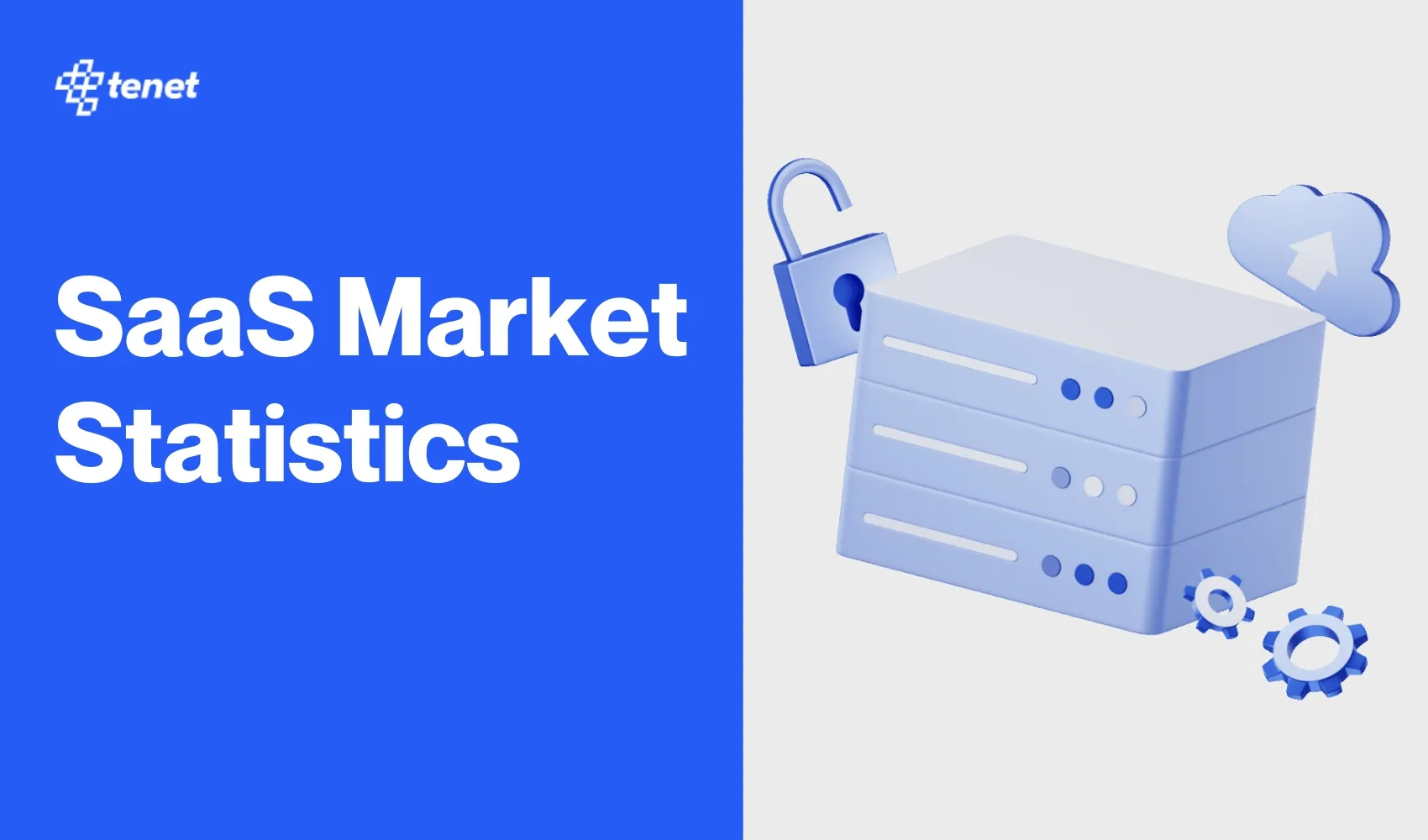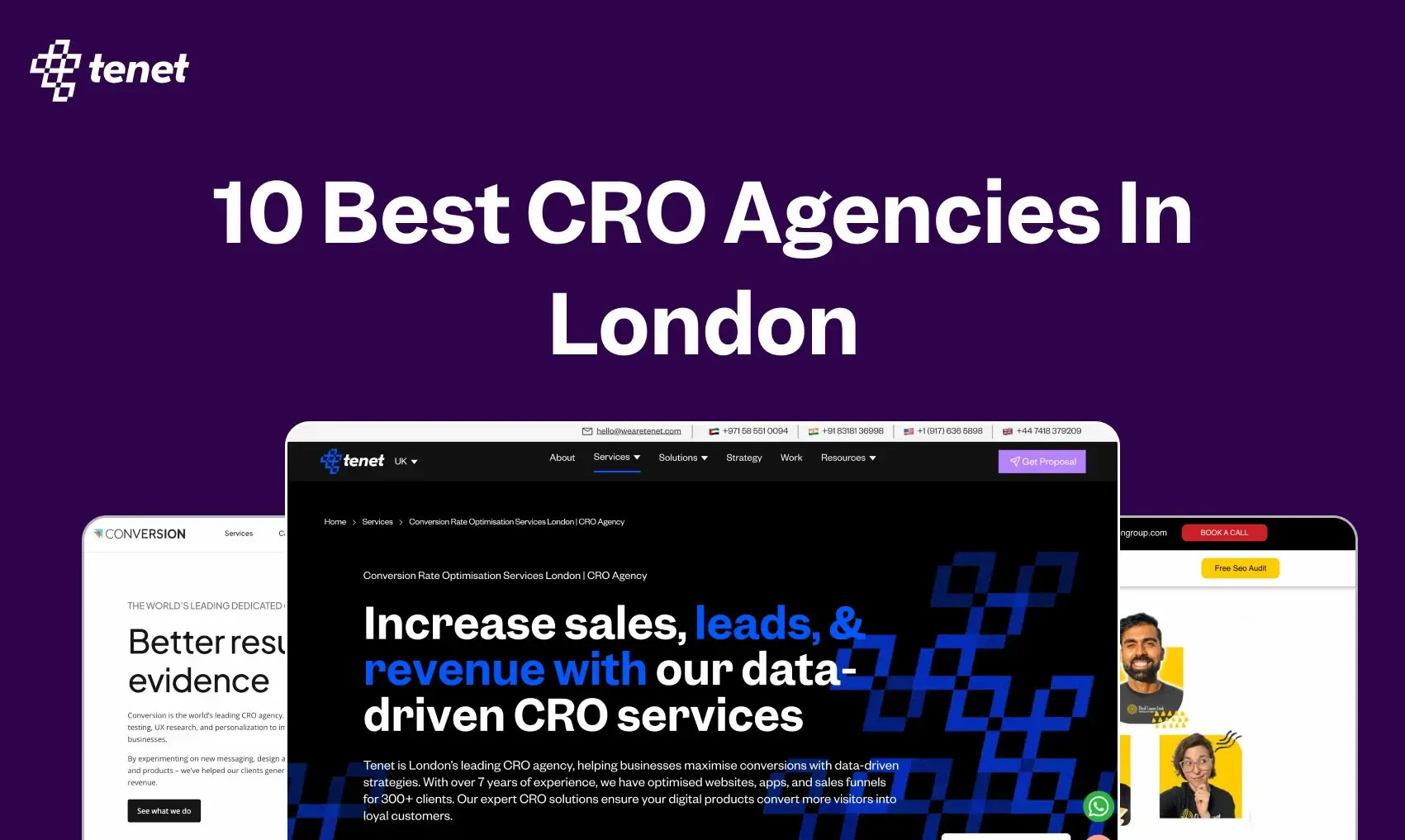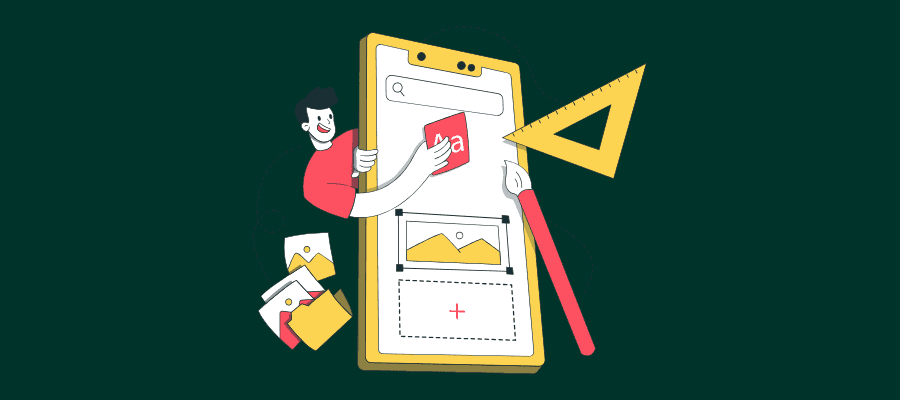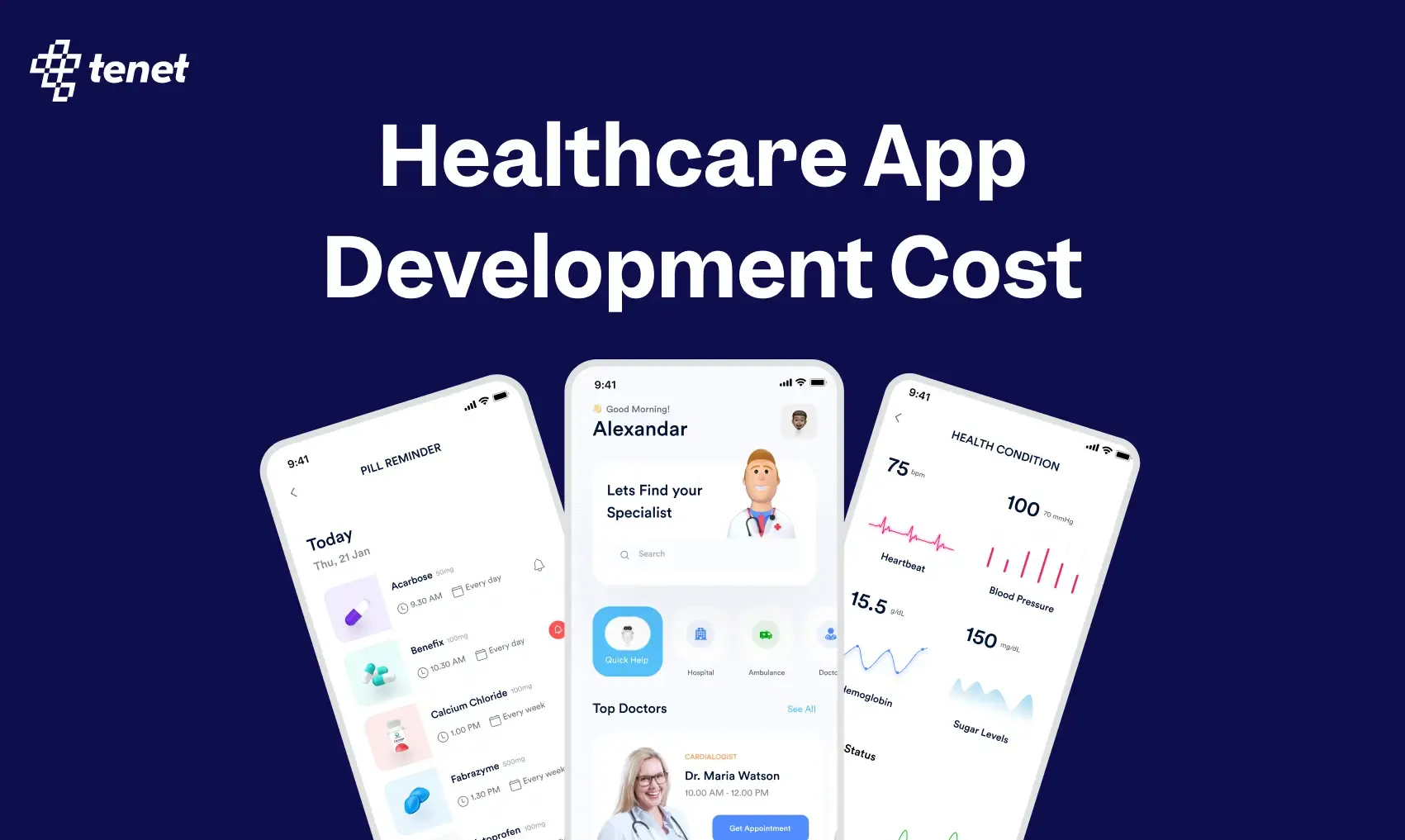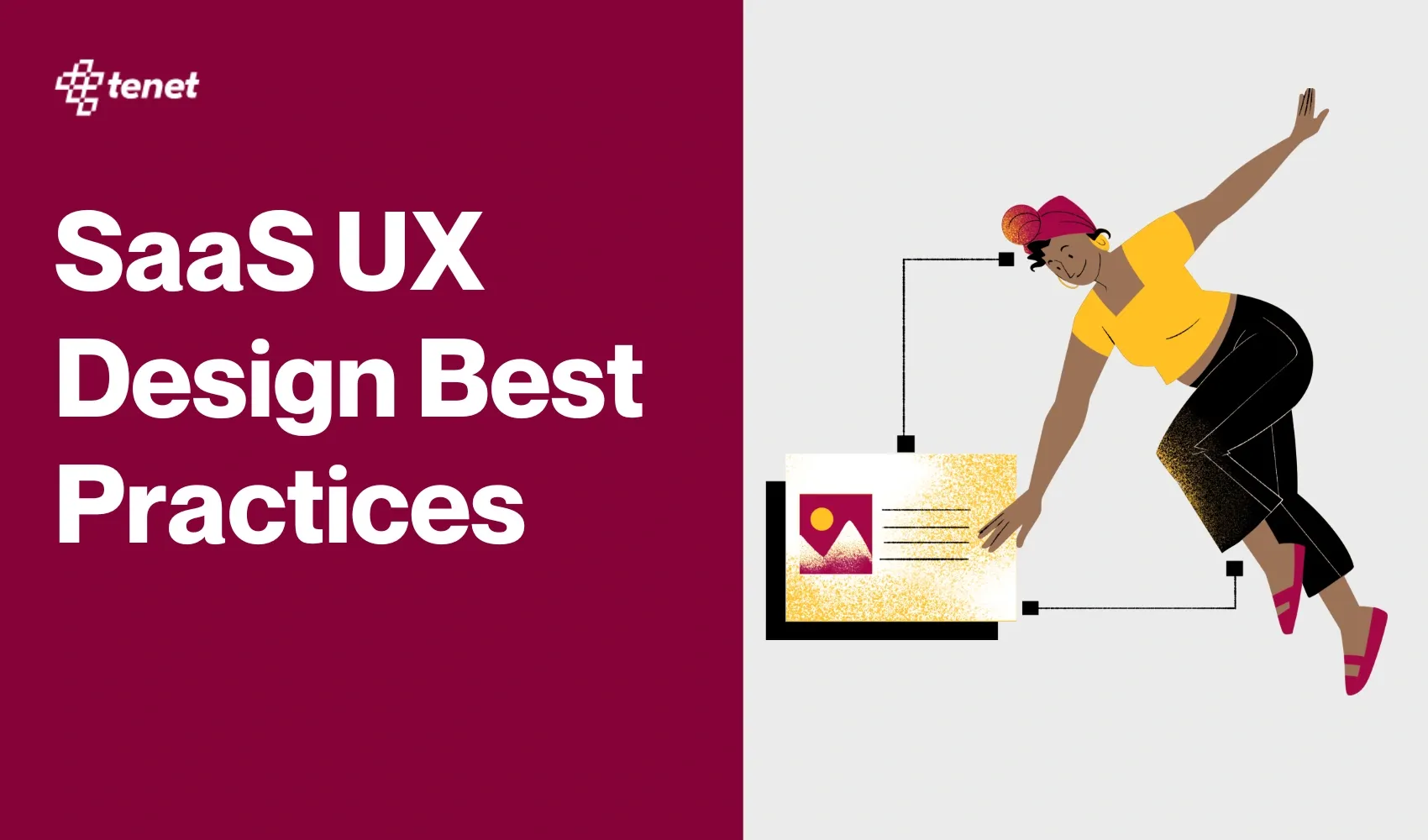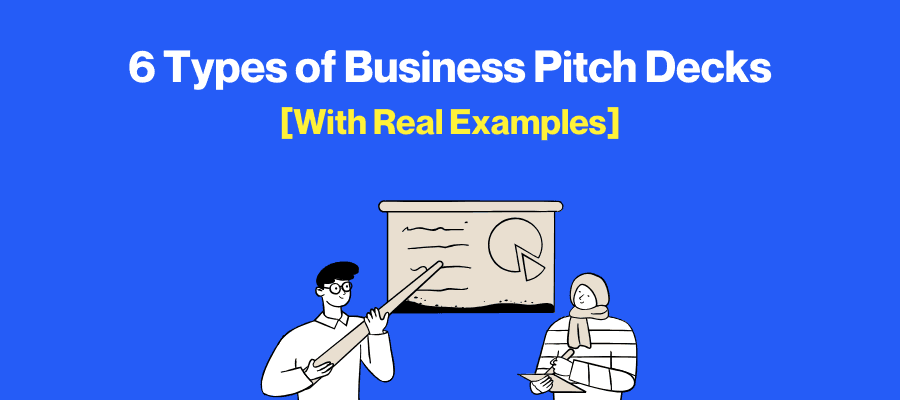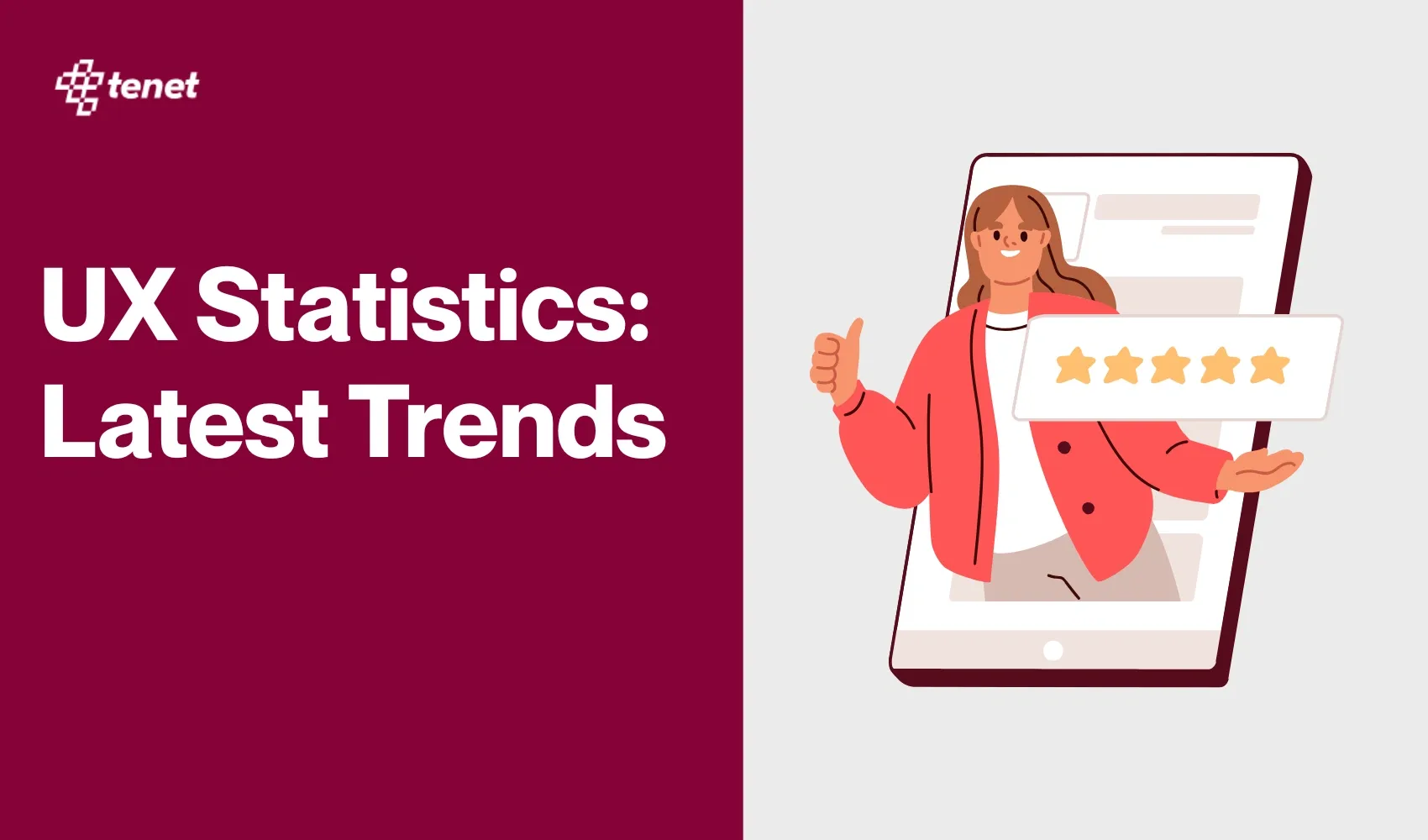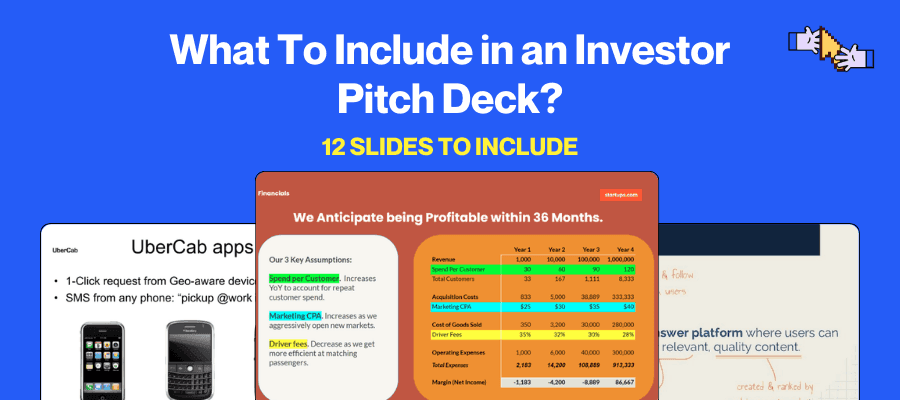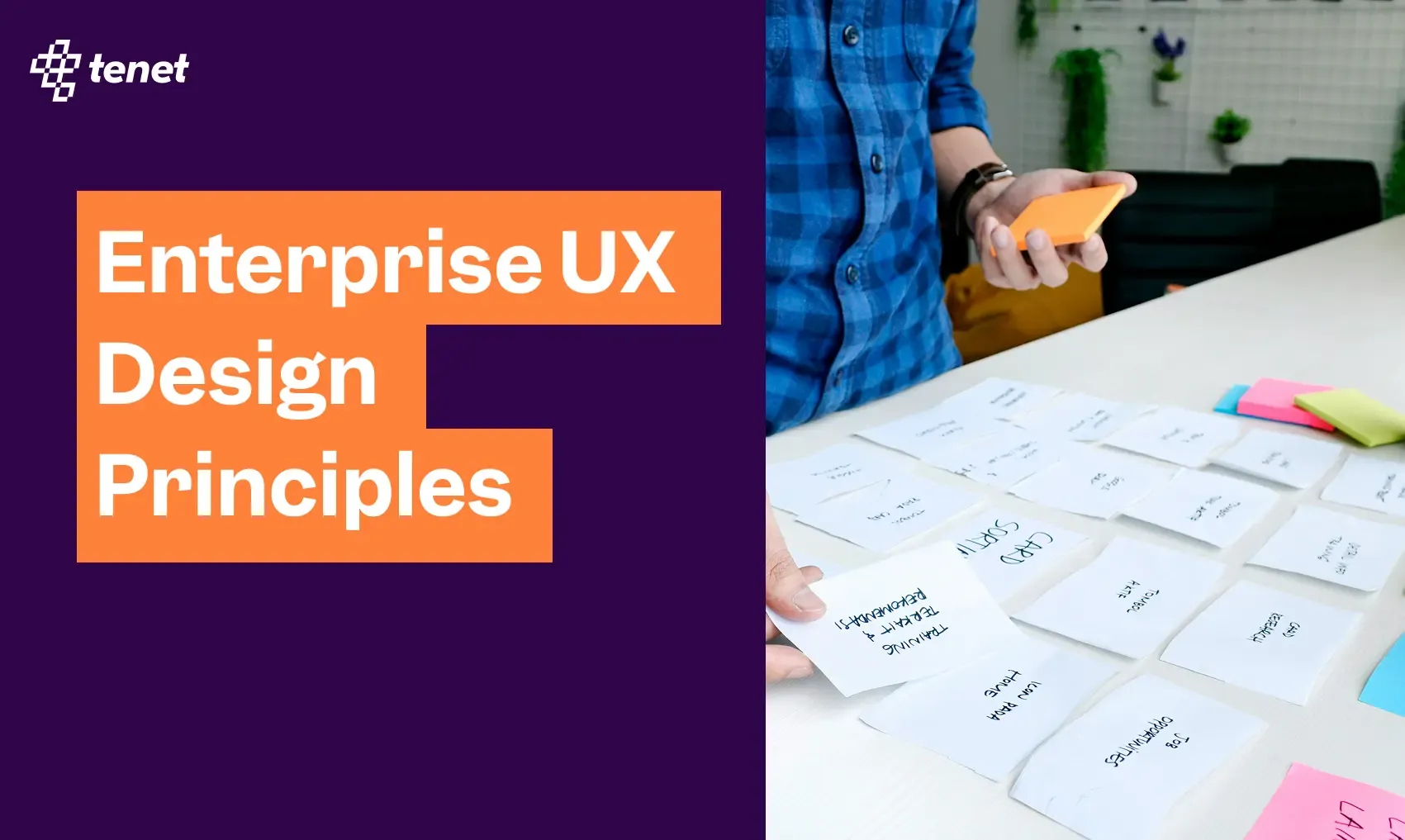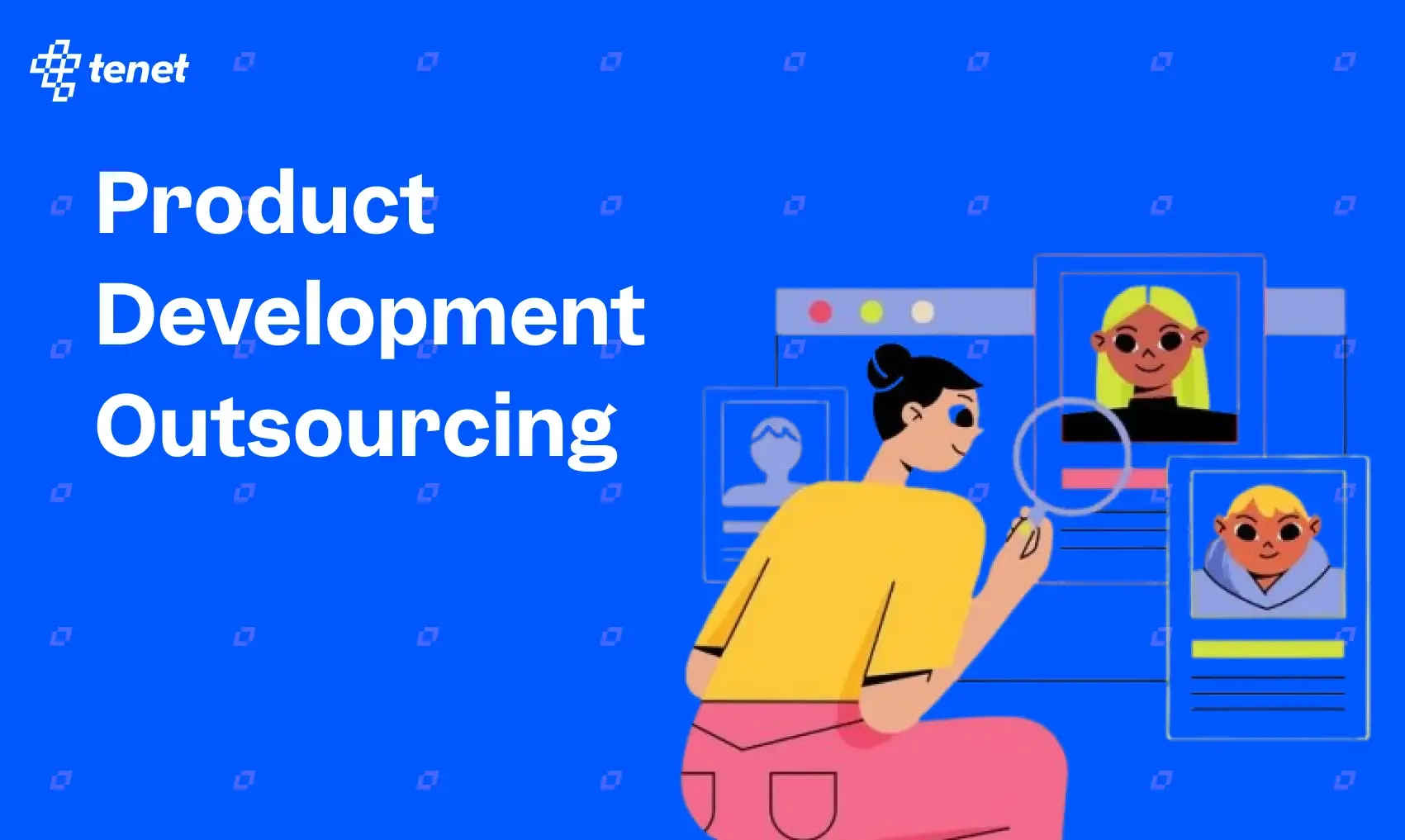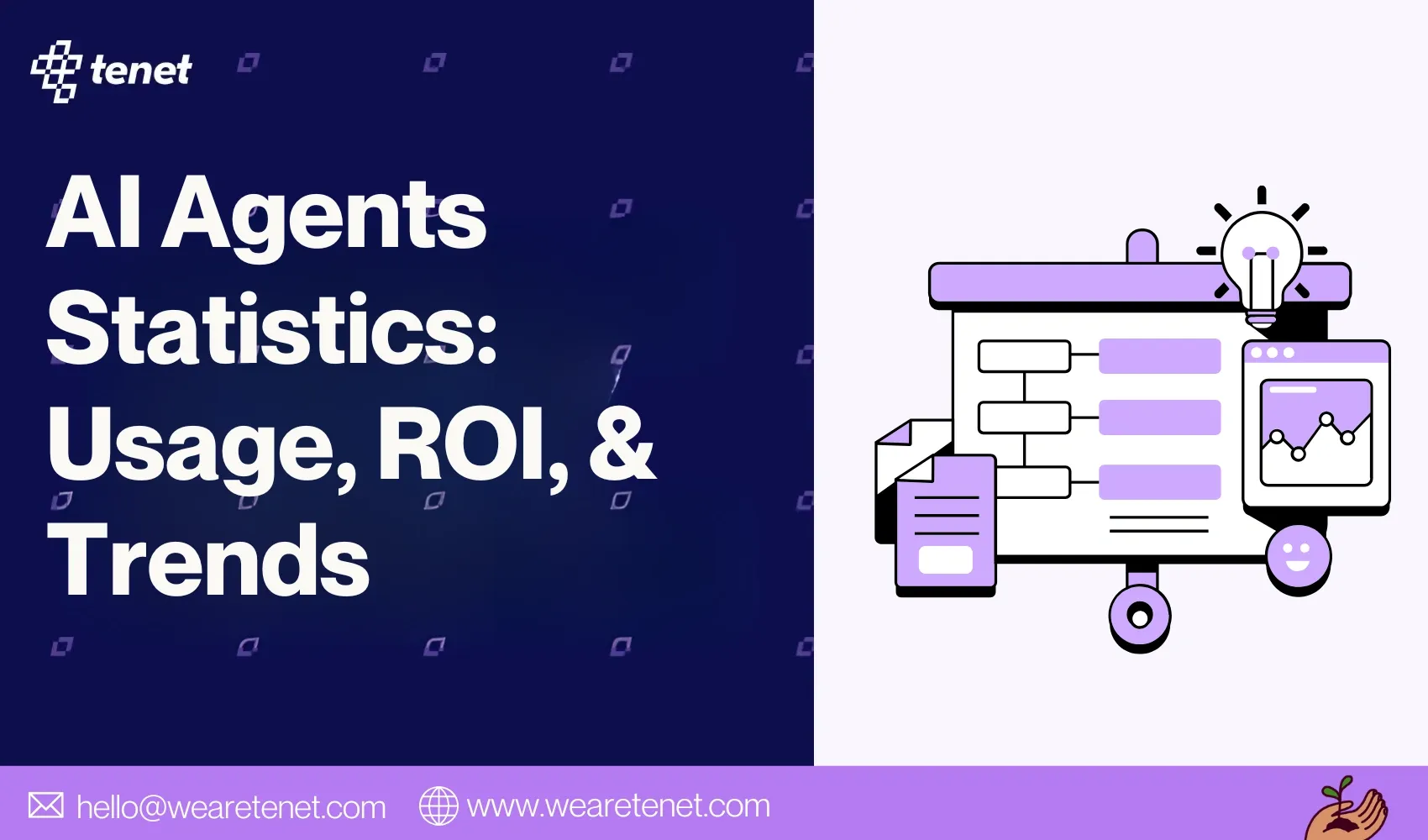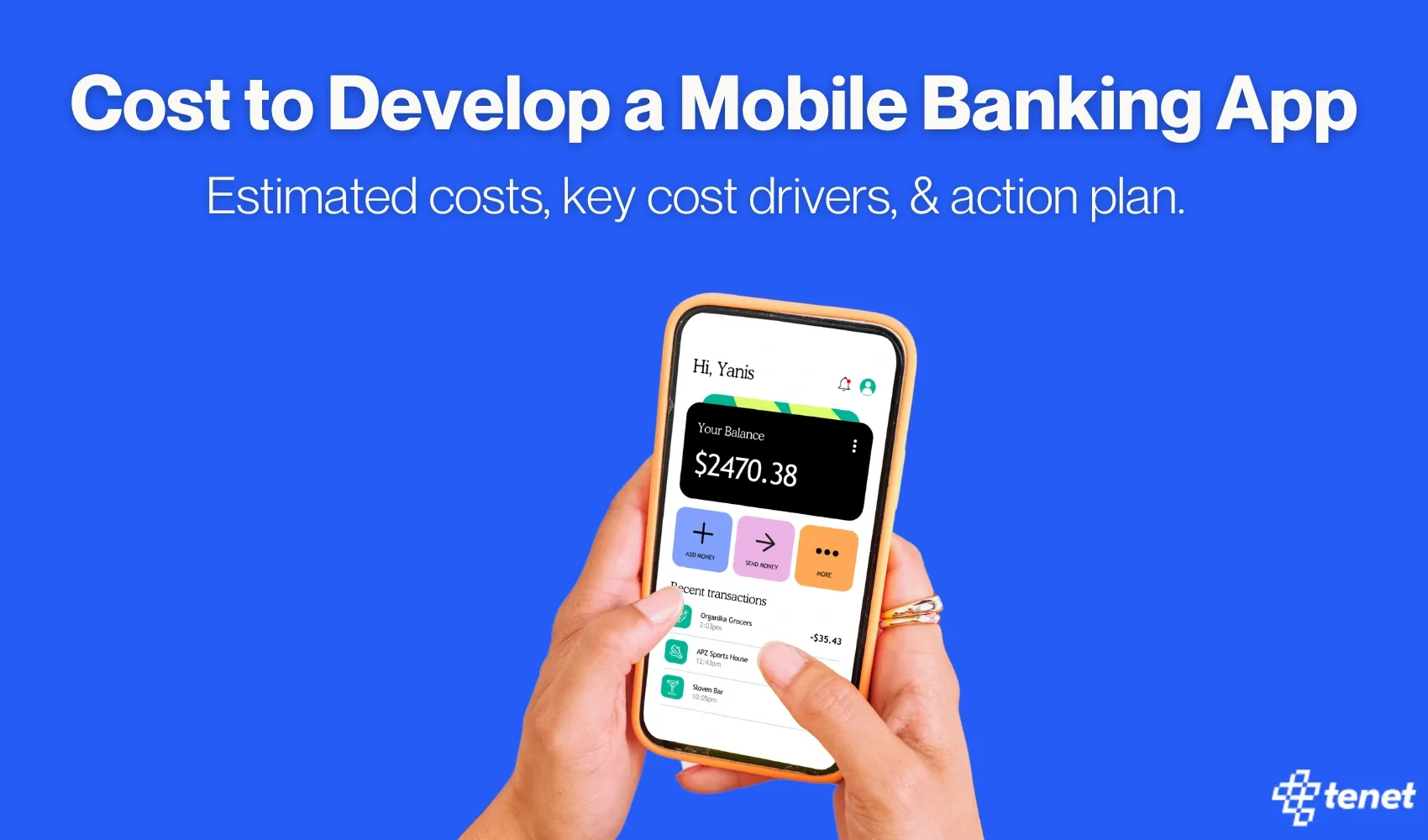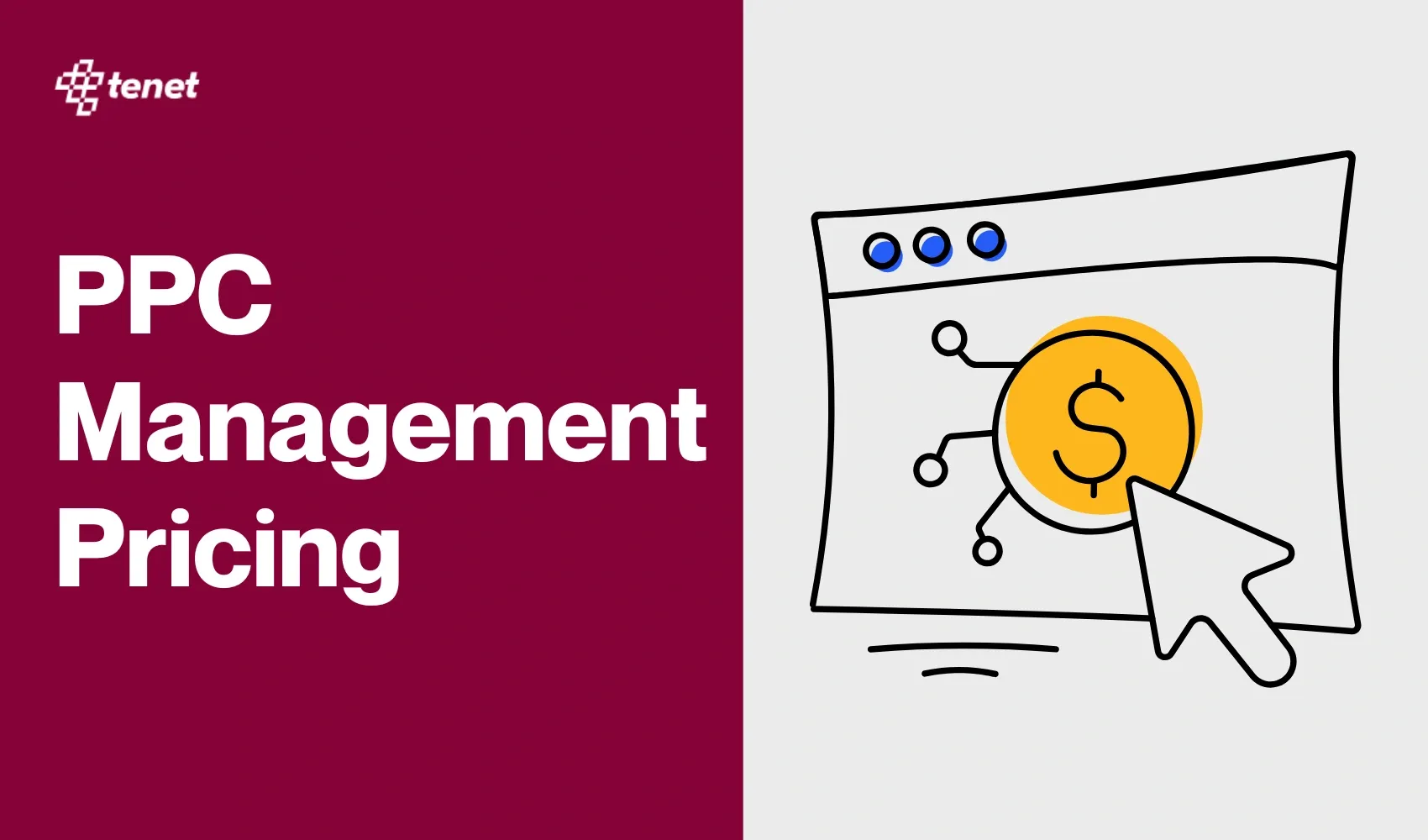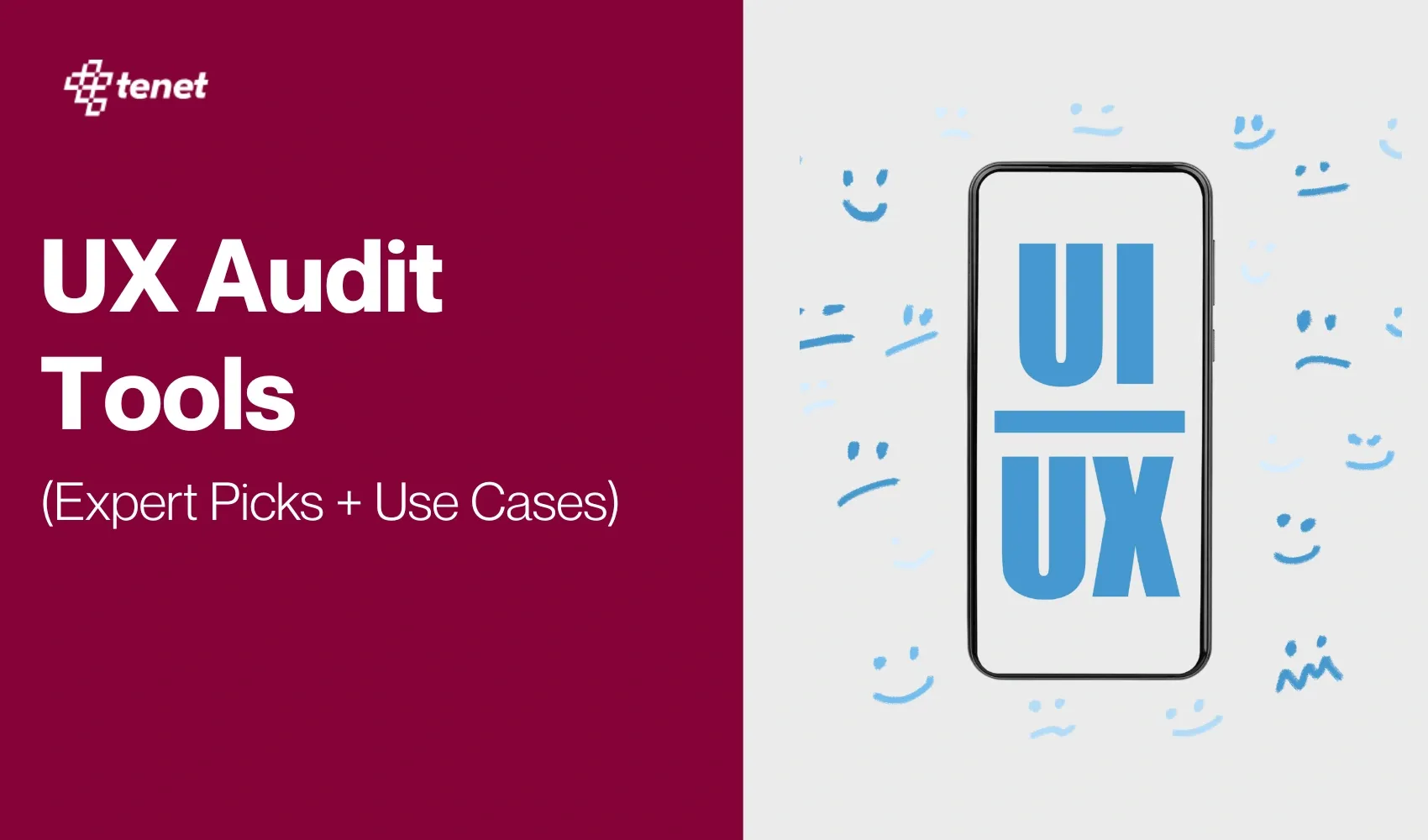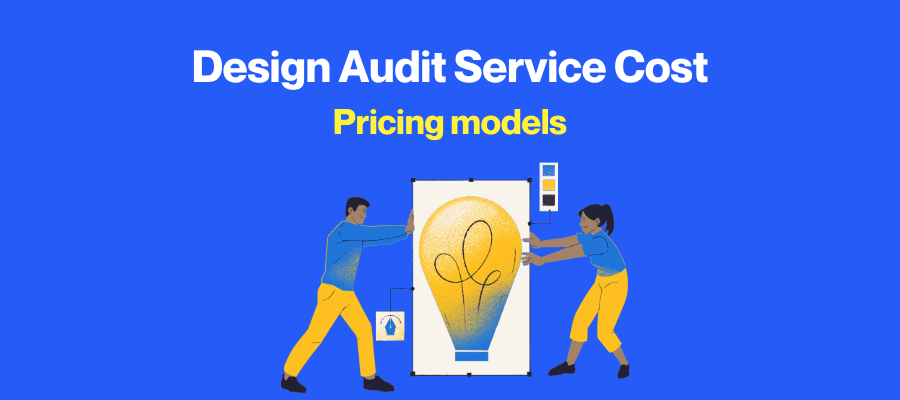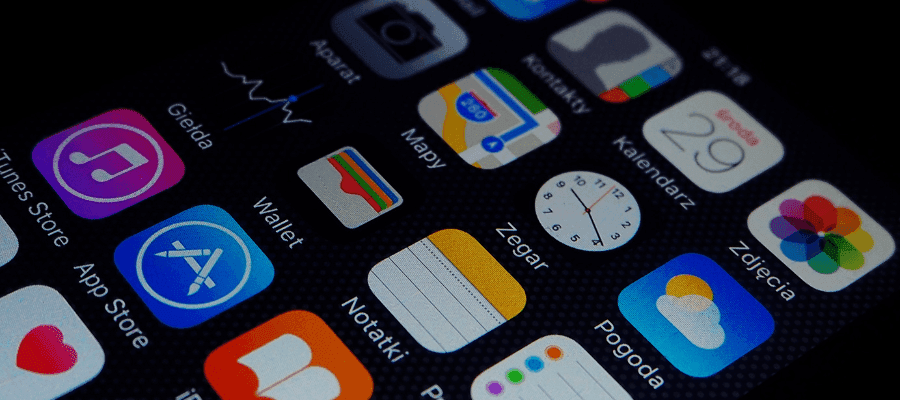Website Navigation Best Practices 2025 (15 Do’s & 9 Don’ts)
Share
Share

Most websites lose traffic and conversions because their navigation is confusing and poorly structured.
Visitors struggle to find key pages, bounce rates rise, and even the best content stays hidden from search engines.
This creates lost revenue, weaker rankings, and missed opportunities. After optimizing navigation for hundreds of websites, we know what works and what fails.
In this guide, we share the do’s and don’ts of website navigation for 2025 so you can remove friction, improve usability, and give your most valuable pages the visibility they need.
Website navigation best practices and do’s
⚙️ Need help in designing your website? Check our specific web design and development services:
- Shopify Website Design & Development Company In India
- Healthcare web design services
- Real estate website design services
1. Use clear and descriptive navigation labels
Impacts on: SEO, user engagement, and conversions
What it is: Clear navigation labels directly describe what the page contains. Instead of vague labels like “Products” or “Solutions,” use specific terms such as “Running Shoes,” “SEO Services,” or “Data Analytics Training.”
Why it matters:
Navigation labels appear on every page, so they carry strong weight for both users and search engines. For users, descriptive labels reduce uncertainty and improve decision-making, which lowers bounce rates. For search engines, keyword-rich labels signal relevance and help distribute ranking power (PageRank) to important internal pages.
Also, if labels are vague, users may skip key pages, and Google may undervalue them in rankings.
Action items:
- Audit your current navigation and make a list of all labels.
- Replace generic words like “Products,” “Services,” or “Resources” with specific terms that describe offerings.
- Align each label with a target keyword based on actual search demand using tools like Google Keyword Planner or Ahrefs.
- Test labels with a sample of users or colleagues to check if they immediately understand what the page is about.
- Update navigation consistently across all pages so the same terminology appears in both menus and URLs.
2. Keep navigation visible on desktop
Impacts on: User experience, engagement, and task completion rates
What it is: A visible navigation menu stays open and accessible on desktop devices instead of hiding behind a hamburger icon or toggle button.
Why it matters:
Desktop users expect to see navigation links without extra clicks. Hiding menus creates friction and reduces discoverability. Usability studies show visible menus increase task completion speed, while hidden menus decrease engagement and time on site. From an SEO perspective, visible menus encourage crawlers to access important internal links faster, which improves indexing.
Action items:
- Ensure your main navigation bar is always displayed at the top of desktop layouts.
- Avoid using hamburger icons or toggle buttons for desktop navigation, as these add unnecessary steps.
- Regularly test the design on different screen resolutions to confirm that navigation remains fully visible.
- Prioritize high-value links in the visible menu so they are always accessible to both users and crawlers.
3. Place logo, menu, and CTA in standard positions
Impacts on: Brand recognition, trust, and conversions
What it is: The standard layout places the brand logo in the top left, the main menu in the center (or slightly right), and the call-to-action (CTA), such as “Sign Up” or “Contact” in the top right corner.

Why it matters:
Users rely on familiar patterns to navigate websites efficiently. Eye-tracking studies show that people scan web pages in an “F-shaped” pattern, with the top-left area getting the most attention. Placing the logo there reinforces brand recognition.
Keeping the CTA at the far right ensures high visibility because users often look to the end of menus for action links. Consistent placement improves usability and increases the chance that users notice and click the CTA.
Action items:
- Place your logo in the top-left corner and link it back to the homepage for easier return navigation.
- Position main menu items horizontally next to the logo in the header.
- Add a CTA button to the top right of the header, using a contrasting color for maximum visibility.
- Ensure this layout is consistent across all pages so users never have to “hunt” for the logo or CTA.
4. Limit main menu items to five to seven
Impacts on: Site clarity, cognitive load, and SEO authority distribution
What it is: A streamlined navigation menu has between five and seven top-level items. This number reflects how much information people can easily process at once.
Why it matters:
Too many links create decision fatigue for users and make it harder to scan the menu. From a cognitive science perspective, working memory can only handle a limited number of items at once, and research supports “the rule of seven” as an upper limit.
Technically, having too many links in navigation also dilutes PageRank. Each link from your homepage splits authority across all linked pages, so fewer but more relevant links pass stronger authority to key sections.
Action items:
- Audit your current menu and count the number of top-level links.
- Identify any low-priority or redundant items and remove them from the top navigation.
- Merge related items under a single category if needed, so the main menu stays concise.
- Move non-essential links (like careers, press, or terms) to the footer.
- Test the streamlined menu with users to ensure it still covers their primary needs.
5. Group related links into categories or mega menus
Impacts on: Navigation efficiency, user satisfaction, and conversions
What it is: Grouping organizes related links together so users can quickly scan categories. On large websites, this often takes the form of mega menus that show multiple categories and subcategories in one expanded view.
Here's how we have categorized our navigation menu items:

Why it matters:
Grouped navigation reduces cognitive effort by creating logical associations. It prevents users from feeling overwhelmed by long, unstructured lists. For e-commerce and content-heavy sites, mega menus improve findability by allowing users to view options at once.
They also improve internal linking by ensuring important subpages are consistently visible. This increases crawl efficiency for search engines and supports higher rankings for deeper pages.
Action items:
- Map your site’s content into logical categories based on user intent (for example, “Men’s Clothing” > “Shoes” > “Boots”).
- Use mega menus if you have many categories or subcategories. Organize links into columns with clear headings.
- Add supporting visuals like icons or small images in mega menus to guide users visually.
- Test mega menus for load time and usability. Ensure they don’t feel cluttered and remain easy to scan.
- Review analytics to confirm that users are clicking through grouped categories rather than dropping off.
6. Order menu items by importance
Impacts on: User attention, conversions, and retention
What it is: Ordering menu items means placing the most important links at the beginning and end of your navigation, while less critical ones go in the middle.
Why it matters:
This follows the serial-position effect in psychology, where people remember the first and last items in a list more easily. Placing high-value links like “Pricing” or “Contact” in these positions makes them more visible and more likely to get clicked. From an SEO perspective, prioritizing important navigation pages ensures search engines also view them as central to your site’s structure.
Action items:
- List all your menu items and rank them by business value and user demand.
- Place primary revenue-driving pages (e.g., services, products, pricing) at the start or end of the menu.
- Move support or low-priority items (e.g., careers, terms, privacy) to the middle or footer.
- Test the order with heatmaps or analytics to validate click distribution.
- Adjust the order periodically as business priorities shift.
7. Add breadcrumb navigation for easy backtracking
Impacts on: Usability, SEO crawlability, and user trust
What it is: Breadcrumbs show the path from the homepage to the current page, usually displayed as a horizontal set of links near the top.

Why it matters:
Breadcrumbs reduce friction by letting users jump back to higher-level pages quickly. This is especially useful for deep site structures like e-commerce categories. Technically, breadcrumbs also reinforce your site hierarchy to search engines, which helps distribute authority and improves internal linking. Google often displays breadcrumbs in search results, making them more readable and clickable.
Action items:
- Implement breadcrumb navigation across all hierarchical pages.
- Use a clear format, such as “Home > Category > Subcategory > Current Page.”
- Ensure breadcrumbs are coded with structured data (Schema.org) so Google can display them in search results.
- Link each breadcrumb step back to its parent page to support crawlability.
- Test breadcrumbs on both desktop and mobile for clarity and spacing.
8. Support forward navigation with subpage links
Impacts on: Page discoverability, engagement, and SEO depth
What it is: Forward navigation provides links from a parent page to its subpages, guiding users deeper into the site.
Why it matters:
Many sites fail to link subcategories directly from parent category pages, especially when filters or JavaScript handle navigation. This hurts both usability and SEO. Without forward navigation, users miss opportunities to explore more in-depth content, and search engines may not effectively crawl important long-tail pages.
Adding subpage links strengthens topical relevance and ensures valuable content isn’t buried.
Action items:
- Audit parent category or overview pages and check if subpages are linked clearly.
- Add visible blocks of links or sections that list relevant subcategories.
- Ensure links are plain HTML and not hidden behind JavaScript-only filters.
- Include contextual anchor text that reflects the subpage’s content.
- Track performance to see if deeper pages gain more impressions and traffic after implementation.
9. Add related links for sideward navigation
Impacts on: Engagement, page views per session, and contextual linking
What it is: Sideward navigation links connect a page to related or sibling pages. Examples include “related products,” “similar articles,” or “customers also viewed.”

Why it matters:
Sideward links increase session depth by encouraging users to explore more content within the same category. They also distribute internal linking signals across related pages, improving SEO.
Automated related links help surface content that users may not find otherwise, reducing bounce rates and increasing conversions. For e-commerce, related products can directly increase revenue per session.
Action items:
- Identify relationships between content (e.g., same parent category, similar tags, or co-purchased products).
- Implement related link blocks at the end or side of content pages.
- Automate linking where possible to reduce manual work and keep it consistent.
- Use descriptive anchor text like “Explore similar guides” or “Other laptops in this category.”
- Monitor analytics to track increased page views and click-through rates from related links.
10. Keep menus consistent across all pages
Impacts on: User trust, navigation efficiency, and SEO crawlability
What it is: Consistent navigation means keeping the same menu structure, labels, and layout across every page of the website.
Why it matters:
Users rely on consistency to feel confident while browsing. If menus differ between pages, it confuses and slows down navigation. Technically, inconsistent navigation can also mislead search engines about your site hierarchy and reduce crawl efficiency. Consistency builds trust, keeps the experience predictable, and ensures important links remain accessible everywhere.
Action items:
- Standardize your primary navigation and apply it sitewide.
- Avoid creating different header menus for separate sections (e.g., blog vs. product pages).
- Use the same labels, order, and positions on all pages to reinforce familiarity.
- Run a crawl of your website to ensure the same menu links appear consistently.
- Test across devices to confirm consistent visibility on desktop, tablet, and mobile.
11. Ensure accessibility with semantic HTML and ARIA
Impacts on: Accessibility, SEO, and user trust
What it is: Accessibility in navigation means coding menus with semantic HTML (<nav>, <ul>, <li>) and using ARIA attributes (like aria-label and aria-current) so assistive technologies can interpret them correctly.
Why it matters:
Not all users navigate visually. People using screen readers or keyboards need properly coded menus to browse without barriers. Semantic HTML helps tools identify menus and links, while ARIA roles communicate purpose and state (like which page is active). From a technical side, accessible code improves SEO crawlability because search engines also rely on structured markup to understand page relationships. Sites that fail accessibility risk legal issues and alienate large user groups.
Action items:
- Wrap your main navigation in a <nav> element.
- Use ordered lists (<ul>) with <li> elements for menu items to maintain hierarchy.
- Add aria-label attributes to define navigation purpose (e.g., “primary menu”).
- Use aria-current="page" on the active menu item so screen readers can announce the current page.
- Test navigation with a keyboard (tab, enter, arrow keys) and a screen reader to ensure full usability.
12. Test and optimize navigation with analytics
Impacts on: User engagement, conversions, and continuous improvement
What it is: Testing navigation means using analytics tools to measure how users interact with menus and optimizing based on real behavior.
Why it matters:
Navigation design should not remain static. User behavior changes, and assumptions can be wrong. Analytics reveal which links attract clicks, which are ignored, and where users drop off. Tools like Google Analytics and heatmaps highlight the most and least effective elements. By testing and adjusting navigation, you align the menu with user intent, improve task completion, and increase conversion rates.
Action items:
- Set up click tracking in analytics or use tools like Hotjar/Clarity to record navigation usage.
- Identify high-traffic menu items and ensure they lead to conversion-friendly pages.
- Remove or rename links that get little or no engagement.
- Run A/B tests for CTA wording or menu order to see which versions improve click-throughs.
- Revisit navigation performance quarterly to adapt to evolving user needs.
13. Design responsive menus for mobile
Impacts on: Mobile usability, conversions, and SEO ranking signals
What it is: Responsive menus adapt to smaller screens, often using hamburger icons, collapsible sections, and tappable links to ensure smooth navigation on mobile devices.
Why it matters:
More than half of web traffic comes from mobile devices. If menus are hard to use on small screens, users abandon the site quickly. Search engines like Google factor mobile usability into rankings through mobile-first indexing. Poorly designed mobile navigation also leads to lost leads and sales since mobile users expect quick, tap-friendly access to important pages.

Action items:
- Use a hamburger icon or expandable sections to collapse menus on small screens.
- Ensure menu items are large enough to tap without zooming.
- Add click-to-call functionality for phone numbers in mobile headers.
- Test menus across multiple devices and screen sizes, not just one smartphone.
- Keep essential actions like “Shop,” “Contact,” or “Sign Up” prominent in the mobile menu.
14. Prioritize high-value content in top navigation
Impacts on: Content visibility, traffic flow, and business outcomes
What it is: High-value content (like blogs, guides, webinars, or reports) should be placed in prominent navigation areas if it drives a major share of business results.
Why it matters:
If content marketing is expected to generate leads or sales, hiding it under a small footer link undermines its impact. Prominent placement ensures both users and search engines see it as important. It boosts engagement with thought leadership materials, increases authority-building opportunities, and directs traffic toward pages that nurture conversions. Without visibility, even the best content cannot fulfill its role in driving revenue.
Action items:
- Identify which content types (blog, resources, case studies) drive measurable business value.
- Add them as dedicated top-level navigation links rather than burying them under “Resources.”
- Highlight categories or featured pieces in dropdowns or mega menus.
- Regularly update navigation to reflect new high-performing or seasonal content.
- Align navigation placement with overall marketing goals (e.g., thought leadership, lead gen).
15. Use sticky navigation for quick access
Impacts on: User convenience, session duration, and conversions
What it is: Sticky navigation stays visible as the user scrolls down the page, usually anchored to the top of the screen.
Why it matters:
Sticky menus reduce effort by keeping navigation and key CTAs always available. Users don’t need to scroll back up to reach another section, which improves engagement and encourages deeper browsing. For e-commerce, sticky navigation makes product categories and cart access easier, which reduces drop-offs. Studies show sticky menus can increase task efficiency and time on site because users find what they need faster.
Action items:
- Implement sticky headers for primary navigation and key CTAs.
- Ensure sticky menus do not cover content on smaller screens by adjusting spacing.
- Test scroll behavior so the menu appears seamlessly without jitter.
- Include only essential links in the sticky version to avoid clutter.
- Track user engagement before and after adding sticky navigation to measure improvements.
Don’ts and mistakes in website navigation to avoid
1. Don’t hide desktop navigation behind hamburger menus
Impacts on: User experience, discoverability, and engagement
Mistake to avoid: Hiding navigation behind a hamburger menu on desktop may look clean, but it forces users to take an extra step to see options that should always be visible. This slows down browsing, makes pages harder to discover, and decreases engagement.
What to do instead: Always keep your main navigation visible on desktop screens. Place top-level links directly in the header and use dropdowns or mega menus if you need to organize subcategories. Reserve hamburger menus only for mobile, where space is limited.
Check your site on larger screens to confirm that visitors can see all important links at first glance without clicking.
2. Don’t overload mega menus with too many links
Impacts on: Usability, decision-making, and conversions
Mistake to avoid: Filling mega menus with every possible page, category, or product overwhelms users. When faced with too many options, people often freeze, skim past key items, or abandon the menu entirely. This creates decision fatigue and weakens your conversion funnel.

What to do instead: Curate the content of your mega menus. Only include links that matter most to your users and business goals. Organize them into clear categories with headings and, if helpful, add icons or small visuals. Keep the layout clean with enough whitespace so the menu is easy to scan. Over time, test the menu items by asking a user to find a specific item.
3. Don’t use vague or format-based labels
Impacts on: SEO, clarity, and conversions
Mistake to avoid: Labels like “Products,” “Solutions,” or “Videos” don’t tell users what they’ll get when they click. They’re too generic or focus on content format rather than subject matter. This confuses visitors and fails to target important keywords, which hurts both usability and SEO.
What to do instead: Write labels that describe the content clearly and match the terms your audience searches for. For example, use “Running Shoes” instead of “Products” or “SEO Services” instead of “Solutions.”
Align each label with relevant keywords so search engines can understand the topic. Review your labels regularly and refine them to keep them descriptive and user-friendly.
4. Don’t crowd menus with low-priority items
Impacts on: Clarity, SEO authority, and task completion
Mistake to avoid: Adding too many links at the top level makes menus cluttered and distracting. Users can’t quickly identify what’s important, and your homepage authority gets spread across low-value pages, lowering rankings for key sections.
What to do instead: Limit your top-level navigation to five to seven links. Prioritize the pages that drive conversions and user value. Move less important items like “Careers,” “Terms,” or “Press” into the footer or secondary navigation.
Simplify your menu until only the most essential items remain, then test whether users can still find everything they need without confusion.
5. Avoid isolating blog navigation from the main menu
Impacts on: SEO equity, conversions, and traffic flow
Mistake to avoid: Some websites create a separate blog navigation that doesn’t include links back to the main product or service pages. This isolates your blog, cuts off PageRank flow, and reduces opportunities for readers to visit commercial pages.
What to do instead: Always include the main site navigation on your blog pages. Readers should be able to move easily from articles to products, services, or key categories.
If you want to highlight blog categories, add them as a secondary layer under the main navigation, not as a replacement.
Here’s how Zapier used two navigation menu items to ensure the primary navigation is visible to all blog readers:

6. Don’t place social media icons in the header
Impacts on: Conversions, retention, and bounce rates
Mistake to avoid: Social media icons in the header act as exit doors. When users click them, they leave your site for platforms full of ads, distractions, and competitors. Most won’t return, which means lost leads and sales.
What to do instead: Keep your visitors focused on your content and offers. Place social icons in the footer where users expect them or embed them within blog posts where sharing makes sense. Dedicate your header space to elements that drive conversions, such as contact buttons, sign-ups, or product links.
7. Don’t use confusing custom hamburger icons
Impacts on: Mobile usability and task completion
Mistake to avoid: Replacing the standard three-line hamburger icon with unusual designs confuses users. If people don’t recognize the symbol as a menu, they may not realize how to access navigation at all, causing drop-offs.
What to do instead: Use the universally recognized three-line hamburger icon on mobile. Pair it with the word “Menu” if possible to make it even clearer. Keep the design consistent across your site so users know exactly where to go to explore.
8. Don’t make navigation inconsistent across pages
Impacts on: User trust, efficiency, and crawlability
Mistake to avoid: Changing navigation menus across different sections makes the experience unpredictable. Users lose trust if they have to relearn navigation on every page. Search engines also struggle to recognize a consistent site hierarchy.

What to do instead: Standardize your navigation. Keep the same menu structure, labels, and order on every page. If you need additional links for specific sections, add them as sidebars or in-page menus without altering the main navigation. Start with running a crawl of your site to confirm the primary navigation appears consistently everywhere.
9. Don’t ignore SEO when structuring navigation
Impacts on: Rankings, crawl efficiency, and content visibility
Mistake to avoid: Treating navigation purely as a design element without considering SEO means missed ranking opportunities. Vague labels, illogical hierarchies, and uncrawlable JavaScript links stop search engines from understanding and indexing important content.
What to do instead: Plan navigation with SEO in mind. Use keyword-rich, descriptive labels. Build a clear hierarchy where categories flow into subcategories logically. Ensure links are in crawlable HTML so search engines can index them. Regularly audit your site structure to confirm your most valuable pages are easy to find and rank.
👉 Relevant resources on UI/UX:
- UX Design for AI Products: A Practical Guide for Designers
- UI UX Design Principles For Mobile Apps (+ Examples)
- SaaS UX Design Best Practices For Growth
- Important UI UX Design Trends
How Tenet helps brands design and optimize their website for higher conversions
At Tenet, we design websites with conversion-focused UI/UX. Our process starts with information architecture audits to simplify navigation and reduce bounce rates. We create keyword-rich, descriptive labels that improve both SEO and user clarity.
We build mobile-first, responsive layouts with sticky headers, streamlined menus, and logical hierarchy so users reach high-value pages faster. Our design systems ensure visual consistency, while usability testing, heatmaps, and behaviour tracking validate every interaction.
With developer-ready handoffs and semantic HTML/ARIA integration, we make sure navigation works seamlessly across devices, improves accessibility, and supports crawl efficiency. The result is a website that loads fast, feels intuitive, and converts better.
Check out our website development services and get a free quote.
Need a high-converting website? Get a custom proposal from our team.
Need a high-converting website? Get a custom proposal from our team.

Got an idea on your mind?
We’d love to hear about your brand, your visions, current challenges, even if you’re not sure what your next step is.
Let’s talk